Amenities
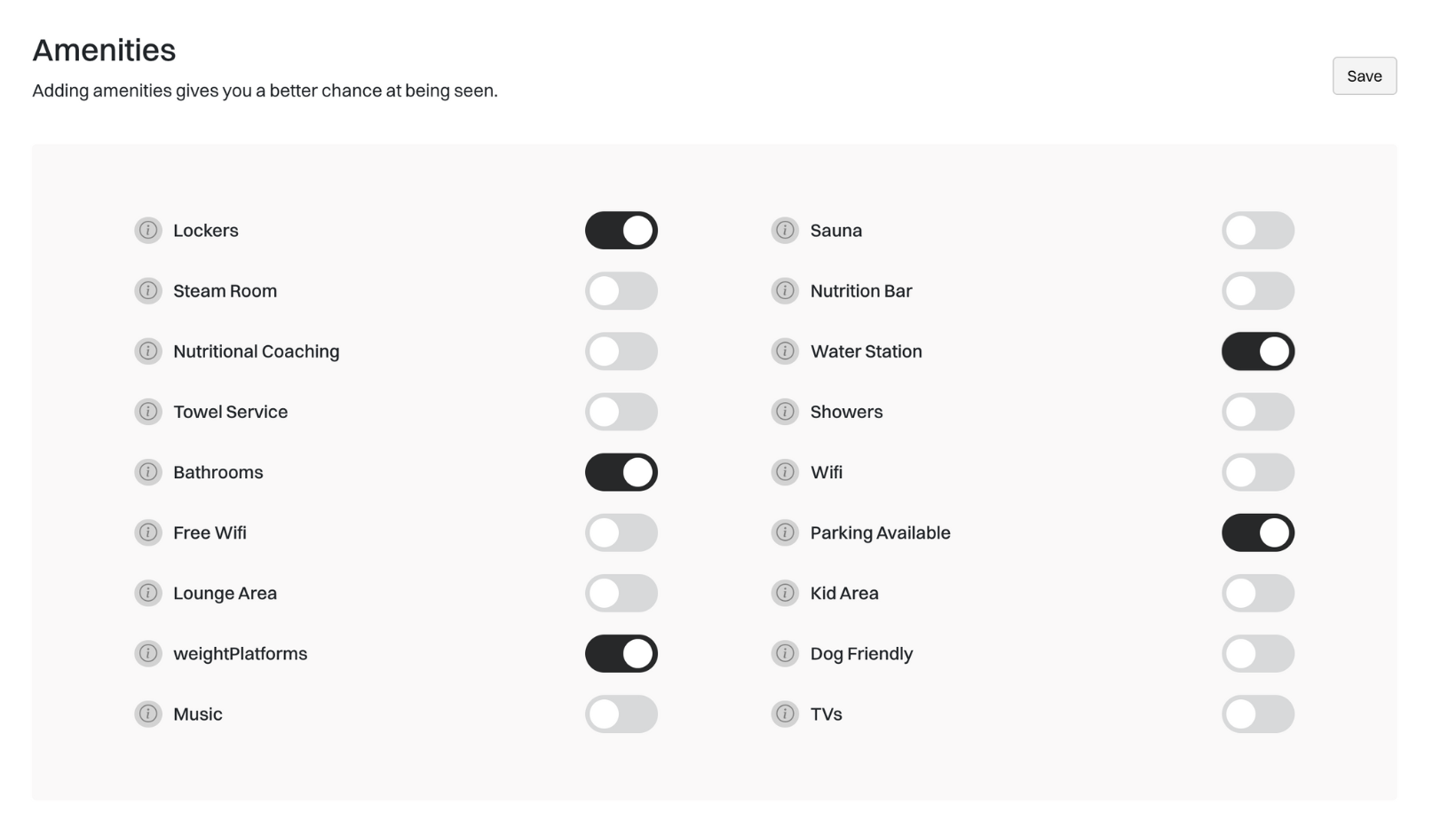 Amenities are a great way to stand out from other gyms in your area. They are key components when users are searching & filtering gyms.
Amenities are a great way to stand out from other gyms in your area. They are key components when users are searching & filtering gyms.
Adding
To add an amenity click the toggle until the color becomes black. After you are done make sure you click theSave button on the top right side of the page.
Editing
Editing an amenity is just as easy as adding one; click on the black toggle. If the once-black toggle turns grey, that means its no longer available at your gym. After you are done make sure you click theSave button on the top right side of the page.
Services
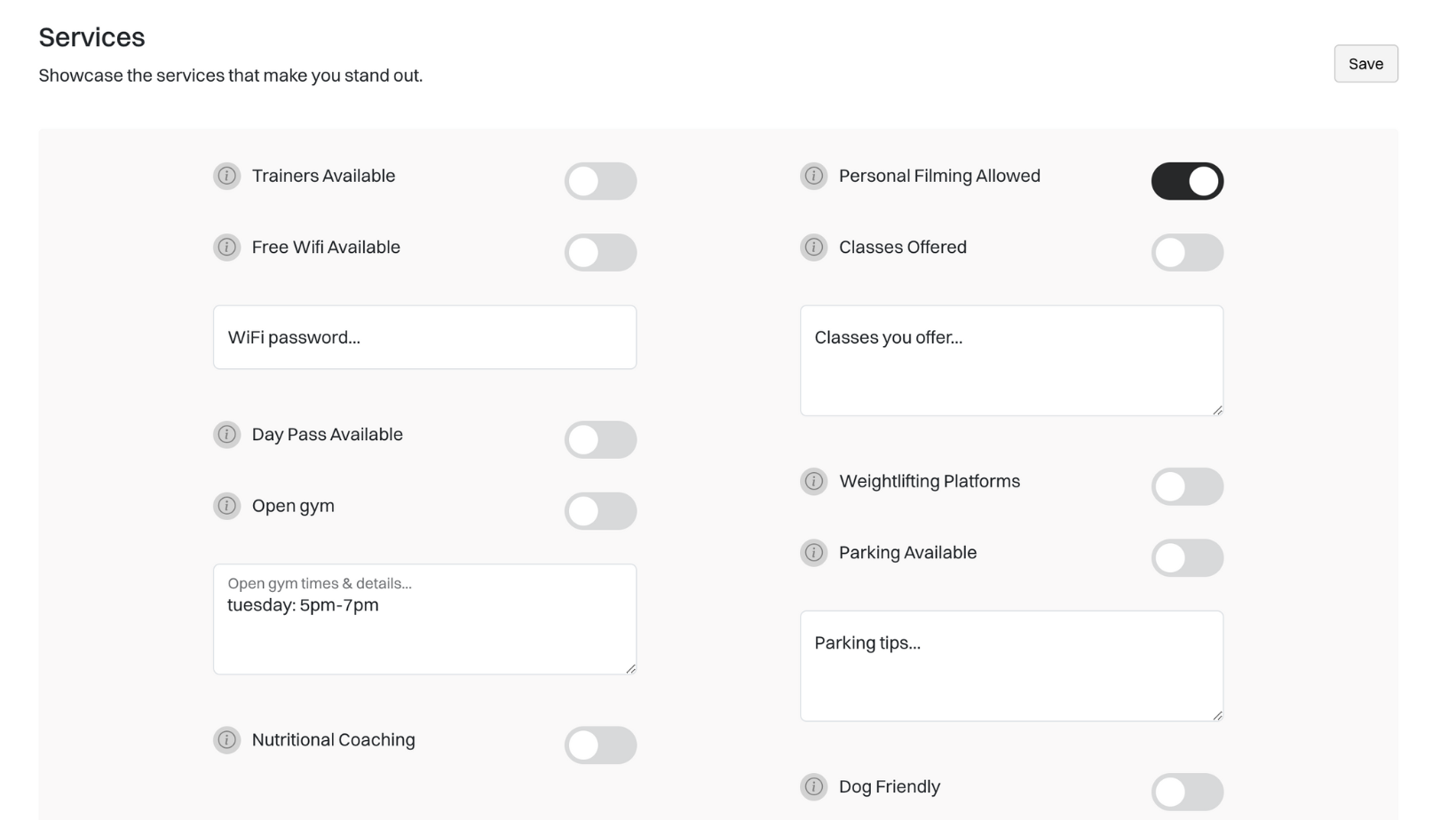 Services are meant to show new customers what your business offers. The more services you offer, the better chance your gym will show up in search results.
Services are meant to show new customers what your business offers. The more services you offer, the better chance your gym will show up in search results.
Adding
To add a service, click the toggle until the color becomes black. After you are done, make sure you click theSave button on the top right side of the page.
Editing
Editing a service is just as easy as adding one. Simply click on the black toggle. If the once black toggle turns grey, that means its no longer available at your gym. After you are done, make sure you click theSave button on the top right side of the page.
Hours
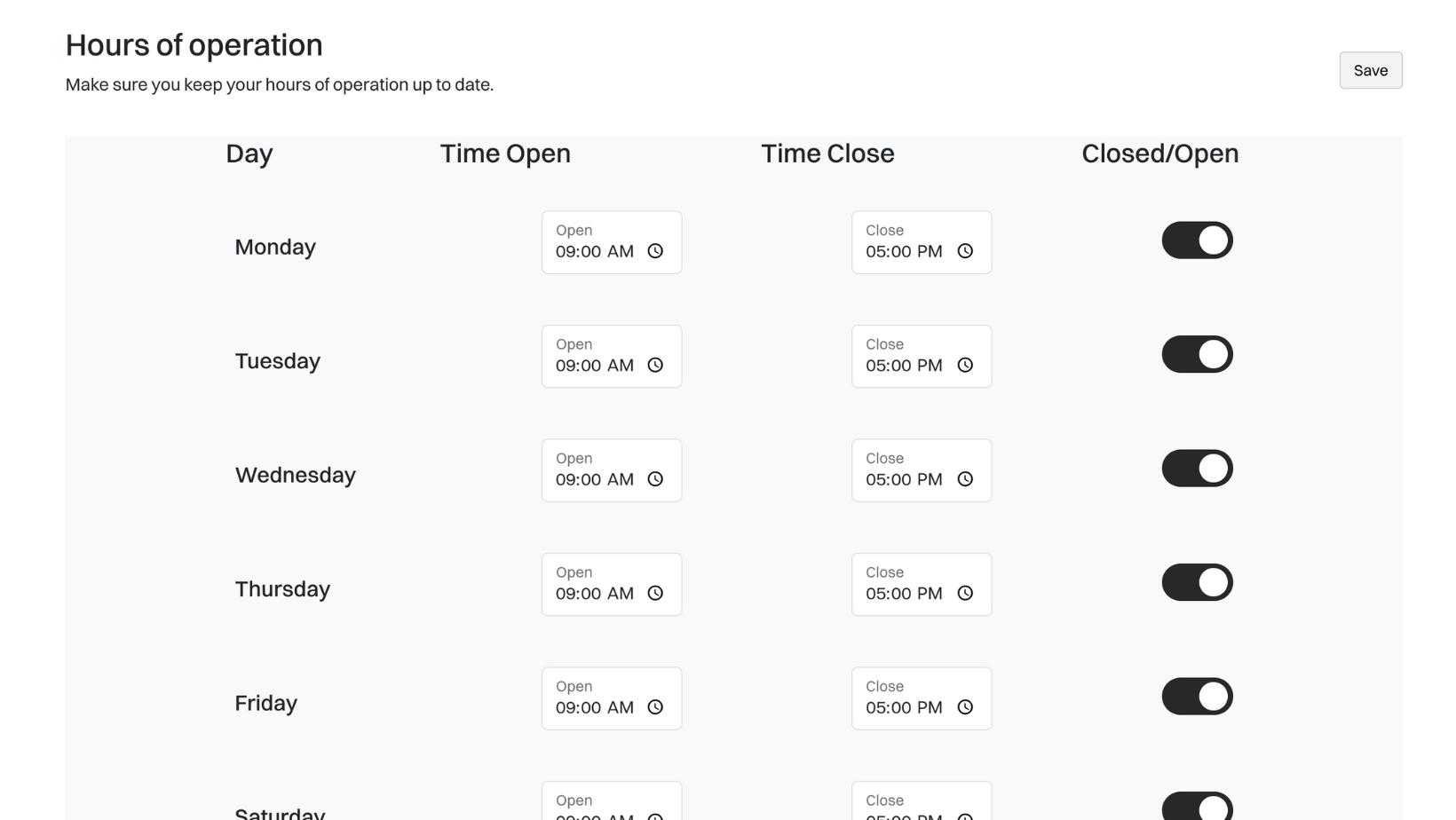
Updating
To update your hours you first need to toggle the open button on the far right. If you are open for that day, click the toggle so it reflects the color black. To change the open time, you can do two things. 1. You can click on the clock icon or 2. You can click on the numbers. If you decide to click on the clock, a drop-down will open and you should click the numbers to change the hours. If you decide to go ahead with number 2, you can click on each number and use your keyboard to switch the times. Follow this step for each day of the week.Hours of operation are there to show when customers can contact you, and when they can walk into your location.
Special hours
| Case | How | Result |
|---|---|---|
| Appointment Only | Click the toggle | Customers will know to contact you before visiting your location |
| Open 24/7 | Click the toggle | Customers will know that they can show up any hour of the day once they have contacted you |
Equipment
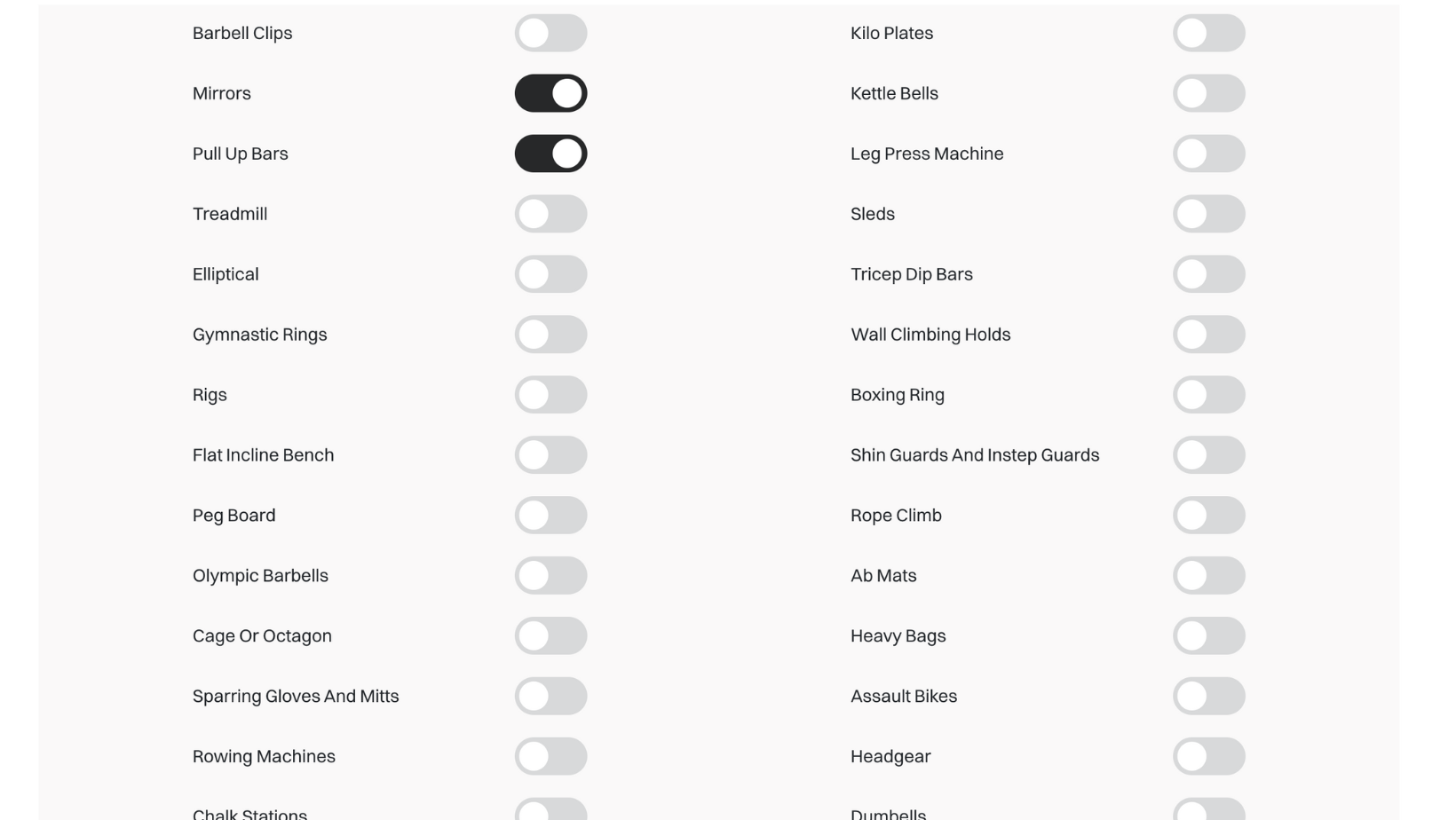 Adding your equipment is a great way for you to attract fitness fanatics looking for specific equipment. The equipment you add helps people find your gym when they are searching.
Adding your equipment is a great way for you to attract fitness fanatics looking for specific equipment. The equipment you add helps people find your gym when they are searching.
Adding
To add equipment click the toggle until the color becomes black. After you are done, make sure you click theSave button on the top right side of the page.
Editing
Editing equipment is just as easy as adding it. If the once-black toggle turns grey, it means it’s no longer available at your gym. After you are done, make sure you click theSave button on the top right side of the page.
